Microsoft is one of the world’s biggest technology companies behind software like Windows, Word, Excel, Internet Explorer, and Edge. Having a Microsoft account is pretty ubiquitous. You need an account to unlock most features on a Windows 10 machine and an Xbox One or Xbox 360. With so many expensive services tied to your Microsoft account, it’s pretty important to keep a grip on it.
So what do you do if someone tries to steal your Microsoft account? Here are the best steps you can take to keep it safe.
1. Act Immediately
The second you have any suspicions that someone might be trying to access your account, you should take action. Microsoft might send you an email highlighting new suspicious logins. The longer you wait, the more time the hacker will have to mess with your account, potentially making false purchases or changing your password so you can’t get back in.
2. Change Your Password
The first step you should take to protect your account is to change your password.
Log into your Microsoft account via the Outlook website. Click on your profile icon in the top-right corner and select ‘My account.’

On your account management screen, click ‘Update’ under the ‘Security’ heading. You may be prompted to enter your password to verify your identity.

Click ‘Change my password.’

Enter your current password to confirm your identity. Now enter your new password twice to confirm and click ‘Save.’
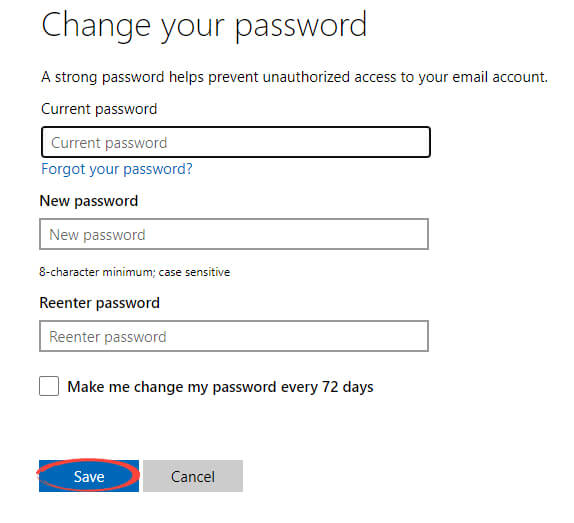
You also have the option to enable regular reminders to change your password, which is a good idea if you’re concerned about losing your account.
3. Microsoft Account Recovery
If you find yourself unable to get back into your account, you’ll need to go through Microsoft Account recovery.
Go to the login page, and enter your email address. On the ‘password’ screen, click ‘Forgotten your password?’.

Select your backup email address or authenticator app, and click ‘Next.’

Enter the verification code from your app or email and click ‘Next.’

Enter your new password twice to confirm and click ‘Next.’

4. Contact Microsoft
If you can’t get into your account, you’ll need to contact Microsoft for help.
Go to Microsoft’s account recovery form. Enter your email, phone number, or skype name and a contact email. Complete the captcha to prove you’re a human and click ‘Next.’

Enter the code from your email address and click ‘Verify.’

Fill out as much information as you can remember about your account. The more accurate your information is, the more likely that Microsoft will restore your account. Click ‘Next’ once you’ve filled in everything you can.

Once you’ve entered enough information, you’ll reach the screen below. Click ‘OK’ and wait for Microsoft to contact you about your account.

Once you’ve regained access, visit our guide on keeping your Microsoft account secure.
If you’ve been hacked, you can order immediate help from us here.
Featured image by Wachiwit from Shutterstock.com