Linkedin is a service used by many professionals, but not everyone takes security on the site seriously. Losing access to your Linkedin accounts can be a serious blow to your career and cause undue stress. So what should you do if hackers attack your account and steal it away from you? Below is our guide for recovering your hacked Linkedin account.
1. Act Immediately
The most important factor when hackers attack your account is speed. As soon as you have any suspicion that your account is in danger, it would help if you took immediate action. If you fail to act on your suspicions, you could lose access to your account permanently.
2. Change Your Password
Hackers first target when in your account will be your password. If you can still access your account, changing your password should be your first move.
Log into your Linkedin account and click the small triangle underneath the ‘Me’ heading.
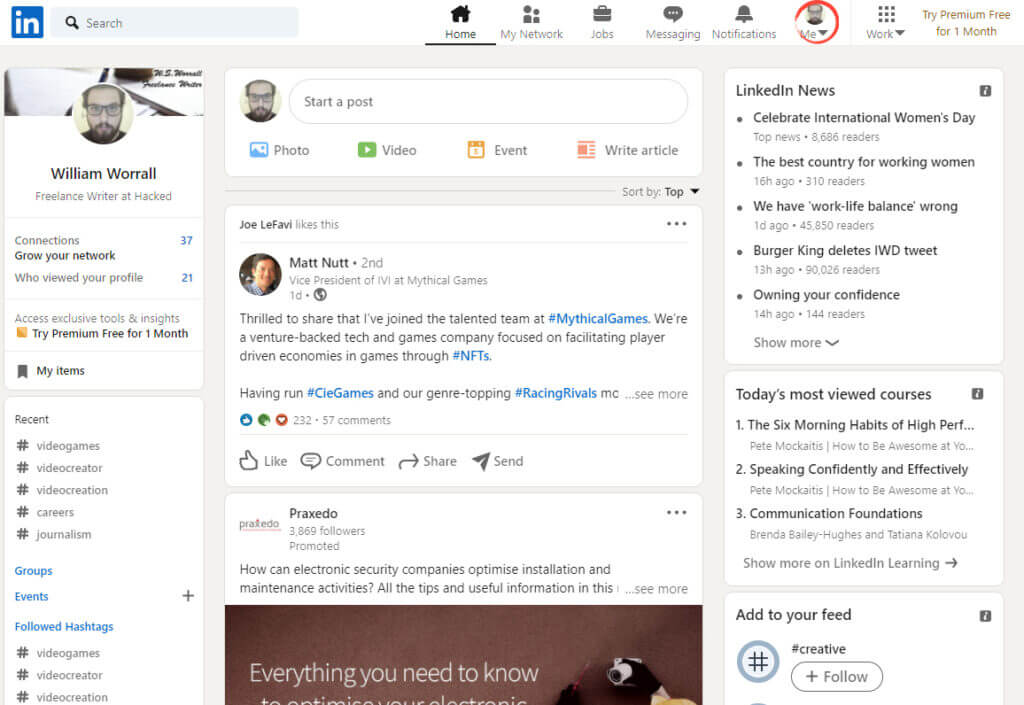
From the drop-down menu that appears, select ‘Settings & Privacy.’
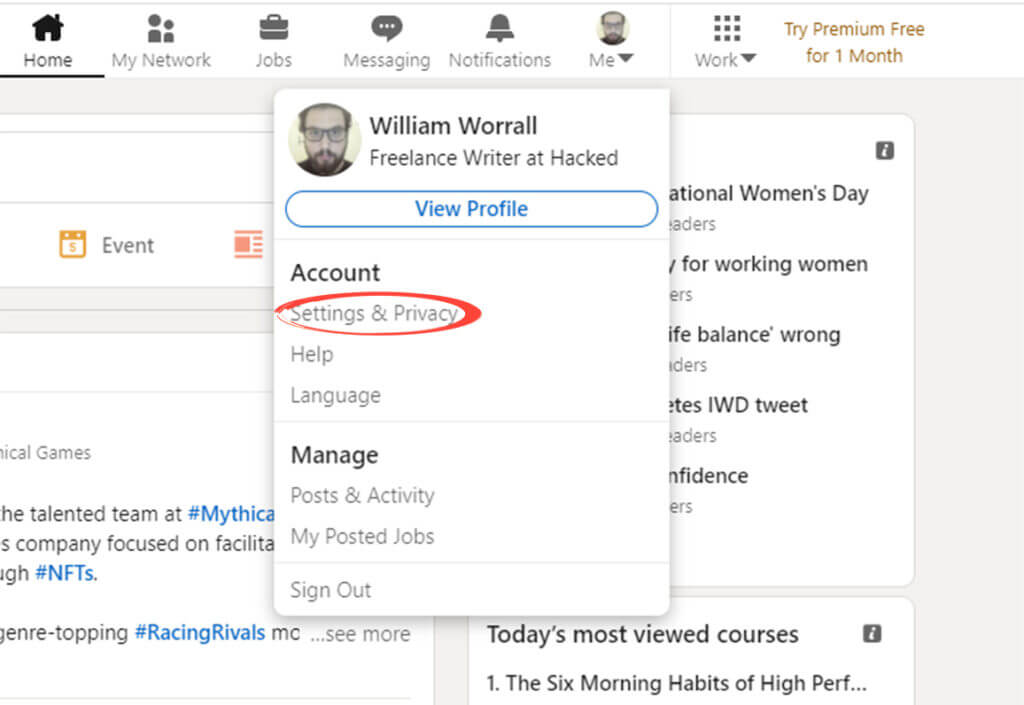
On your account settings page, click ‘Sign in & security’ in the panel on the screen’s left.
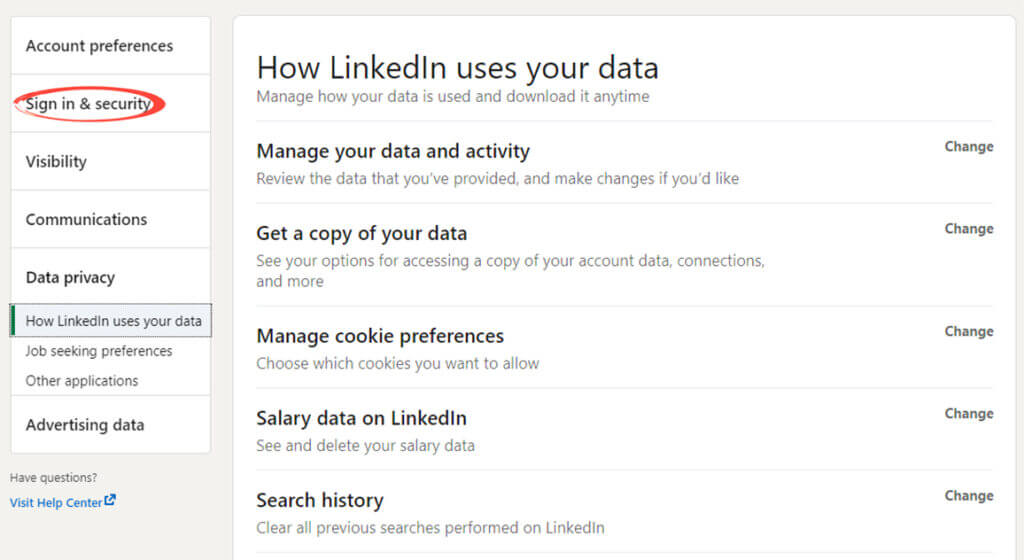
Under the ‘Change password heading, click ‘Change.’

Please enter your current password to confirm your identity, then enter your new password twice to make sure you’ve spelled it correctly. Now click ‘Save’ to finish changing your password.
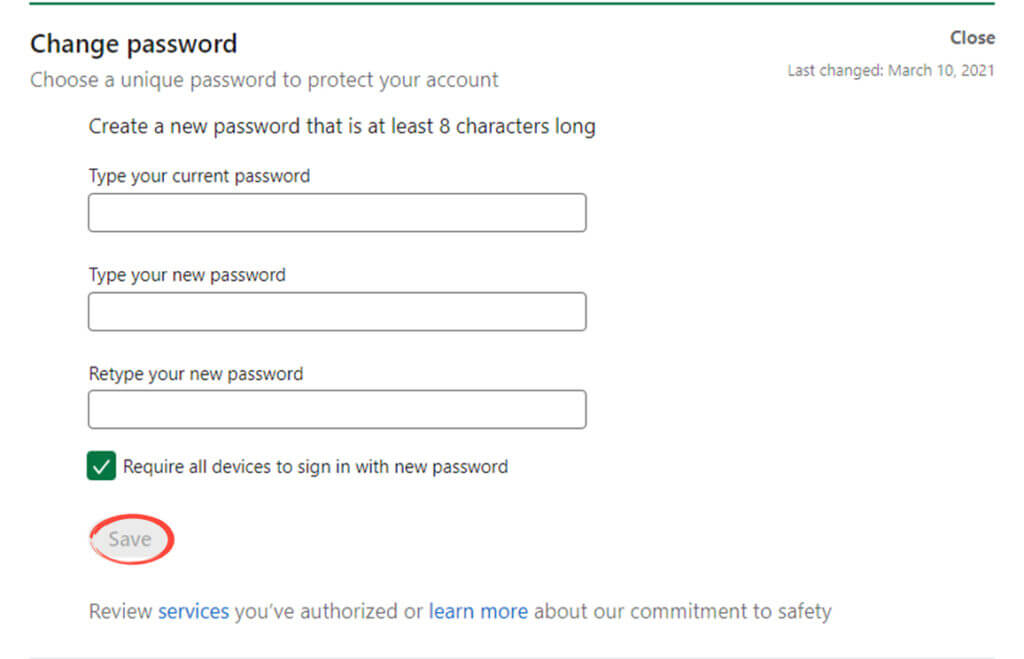
We highly recommend that you use a password manager and password generator when choosing your new password. Strong passwords are an essential part of good cybersecurity, and a password manager prevents you from needing to use the same password across multiple sites.
3. Linkedin Account Recovery
If you can no longer access your account or suspect that your password has been changed, you will need to go through Linkedin account recovery.
Go to the Linkedin login page and click ‘Forgot Password?’
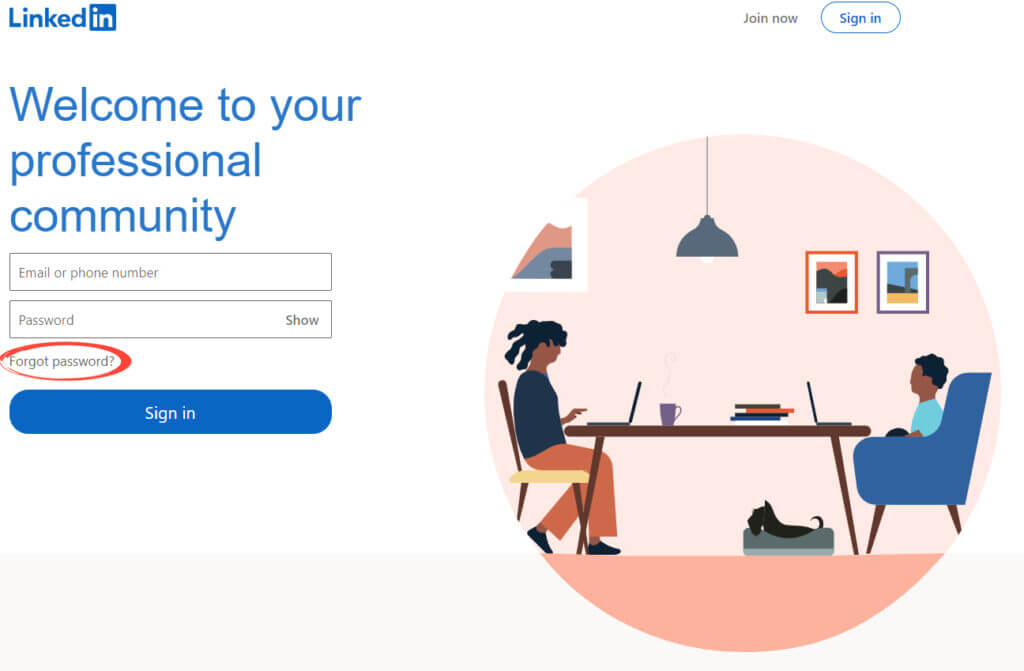
Enter the email address or phone number associated with your account, and click ‘Find Account.’
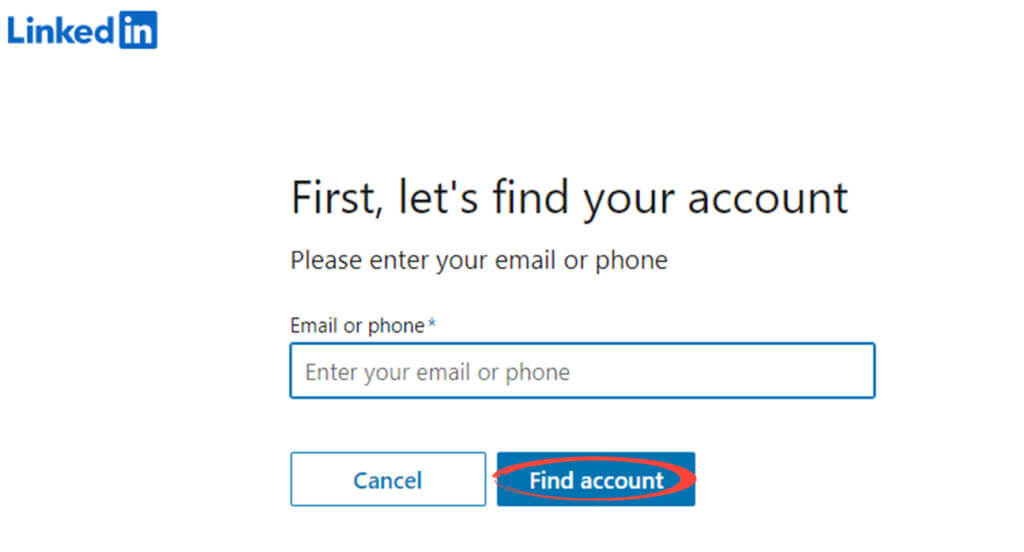
Enter the verification code sent to your email address or phone and click ‘Submit’ to confirm your identity.
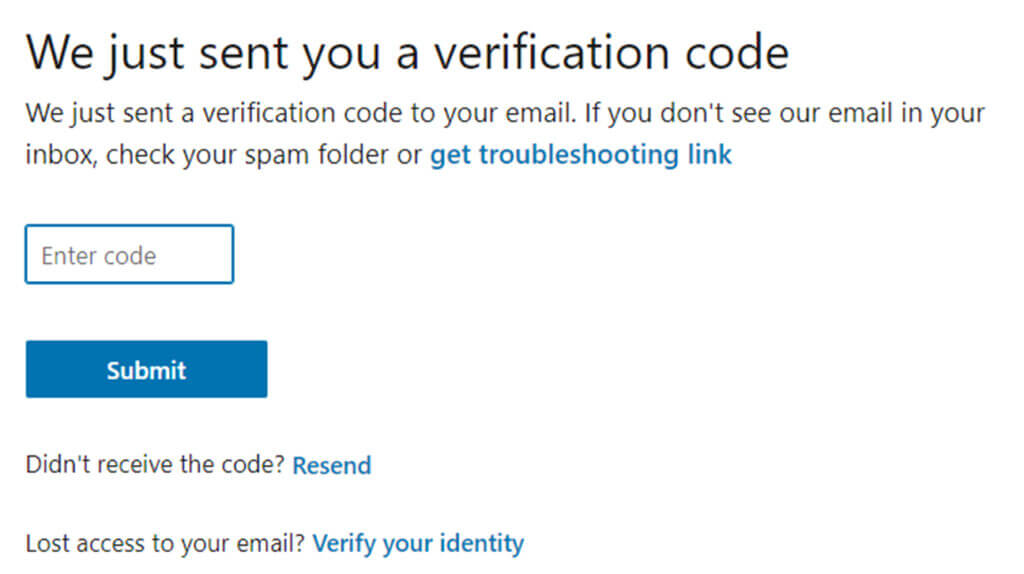
If you have 2FA enabled, you may have to enter another code from your app or phone.
Be advised: If you are going to use an app instead of your phone number as the 2FA option, then you must ensure you keep backup codes or that you use Authy, the authenticator app, with a cloud backup. If you lose your phone without a backup of your 2FA-codes to log in, you’ll lose access to your account.

Enter your new password twice to confirm you’ve spelled it correctly. Click ‘Submit’ to finalize your new password.
Featured image by Ink Drop from Shutterstock.com