Your Apple account, or Apple ID, is essential when accessing Apple’s various devices and services. With so many devices relying on an Apple Account, how can you be sure your account is safe? Below are the steps you need to take to protect yourself from hackers and scammers.
Update Your Apple 2FA Information
Two-factor authentication is your account’s first line of defense against hackers and scammers. Apple requires you to activate 2FA when you create your account, but you should make sure to keep the information updated.
Log into your Apple Account, and click ‘Edit’ under the ‘Security’ heading.
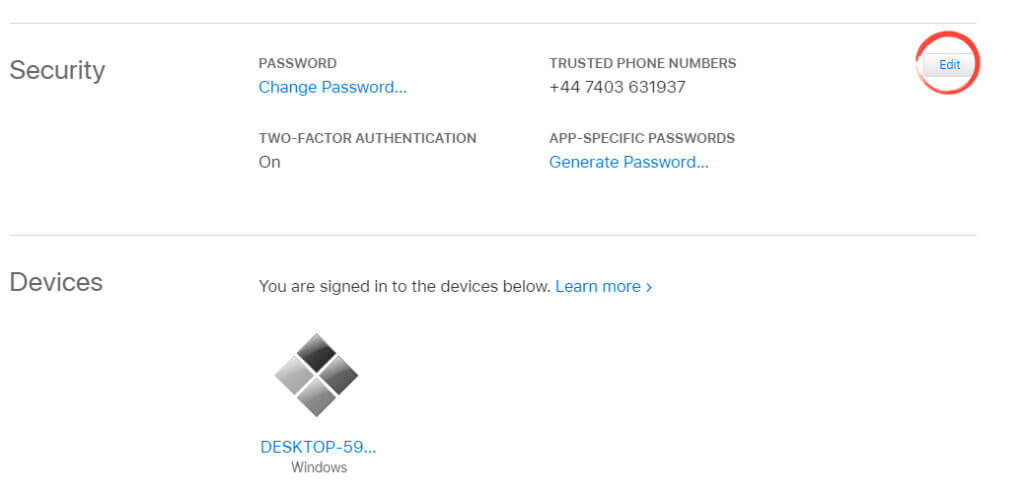
Update your phone number and click ‘Done.’
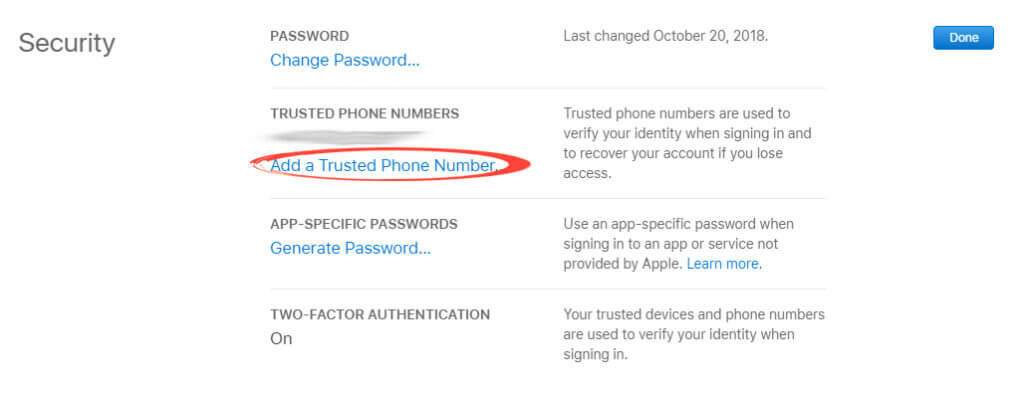
Under the ‘Account’ heading click ‘Edit.’
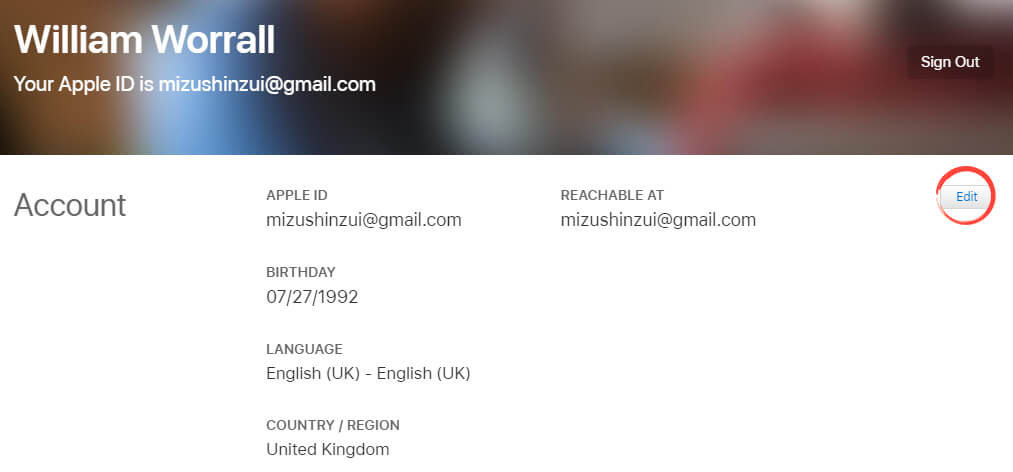
Make sure all of your information is up-to-date and click ‘Done.’
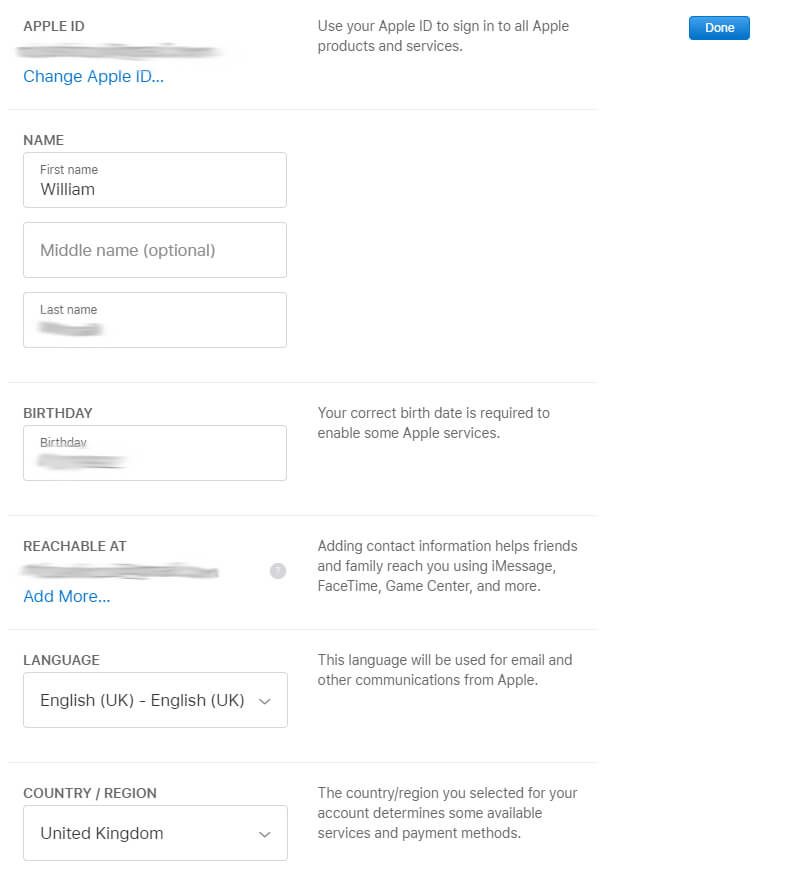
Don’t Share Your Apple Account
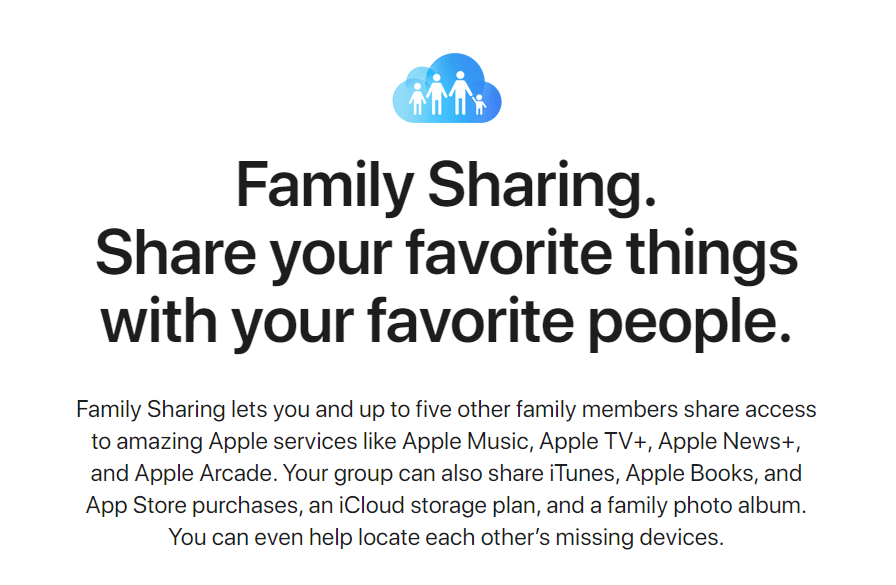
Since Apple Accounts give you access to your iTunes library, you may be tempted to share your account with someone else. You should avoid sharing accounts, even if someone you trust asks you to do it. You can’t be sure another person will be as careful with your account as you. If you received the request to share with a friend in an online message, you should be wary. Your friend’s account may have been compromised, and a hacker is trying to access your account.
Not only is sharing accounts in this way unsafe, but it’s unnecessary. Apple accounts have a ‘Family Sharing’ feature that allows you to share eligible apple products. If someone asks you to share your account, suggest ‘Family Sharing’ instead.
Use a New, Strong Password
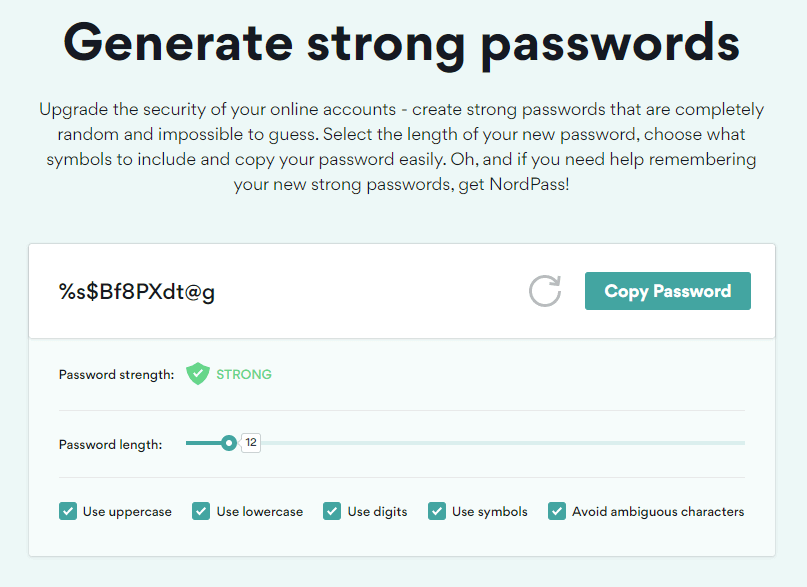
Your Apple Account password should be strong and unique to the account. If you reuse a password from an old account, you put your new account at risk. If the older account gets hacked, then your new account could become compromised. The safest thing for you to do is to use a password generator. These free services generate a unique, strong password and often include customization options based on which account the new password is for.
If you struggle to remember a lot of unique passwords, you should use a password manager. Both Mozilla Firefox and Google Chrome offer free password management as part of their browsers. If you want an option that can be installed on many devices, paid-for services like NordPass and DashLane offer a premium password manager with extra features.
For more advice when creating your password, check our guide to common password mistakes.
Manage Your Devices

Apple gives you the ability the monitor which devices have access to your account. An essential part of your Apple Account’s security is checking this minor frequently. If you notice any devices logged in you don’t recognize, remove them from your account. You should then immediately change your password and 2FA options.
To access your device monitor, log into your Apple Account. Under the heading ‘Devices,’ click on any device you don’t recognize and select ‘Remove from account.’ This will log you out on the device in question. You should always ensure you’ve removed your login from a device if you sell it or are otherwise finished with it.
If you need to recover your account, visit our AppleID recovery guide here.
If you’re worried about your Apple Account’s security, you can order a comprehensive security audit here.
Featured image by wutzkohphoto from Shutterstock.com