So what would you do if someone hacked into and stole your account? Below are the best steps that you can take to secure your account against attacks.
1. Take Action Straight Away
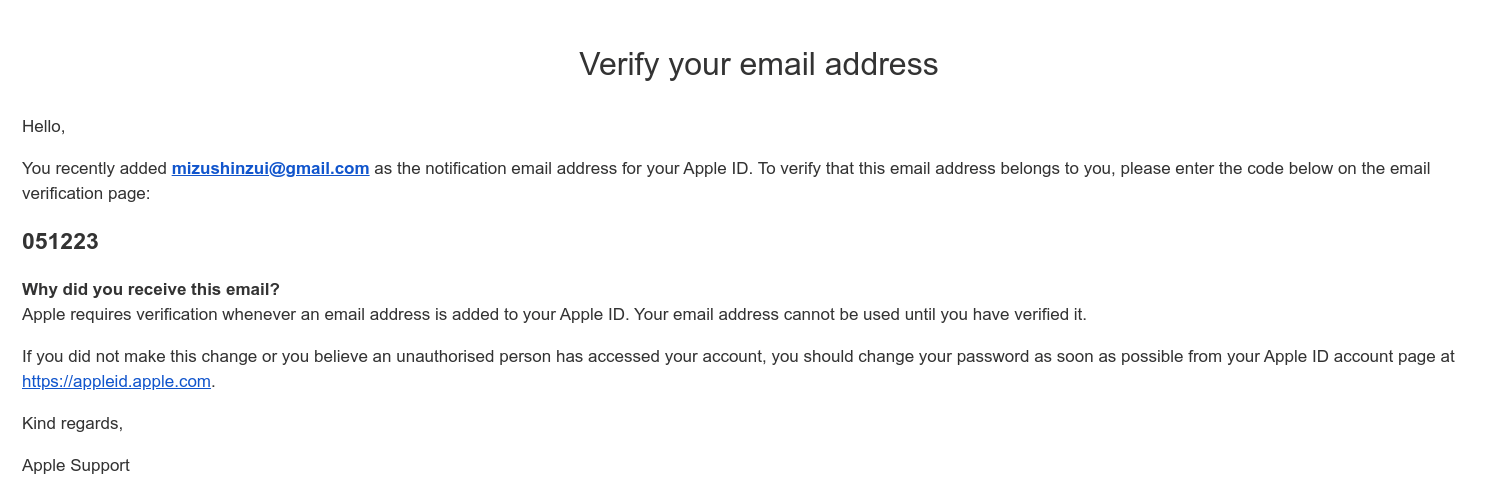
As soon as you start to suspect that anyone other than you has access to your account, you should take action. If the hacker is left long enough, they could change your password, make unauthorized purchases, or even get your account banned or deleted.
2. Change Your Password
If you can still get into your Apple account, the first step you should take is changing your password.
Log into your account and press the bag icon on the top-right of the Apple homepage. In the dropdown menu that appears, click ‘Account.’
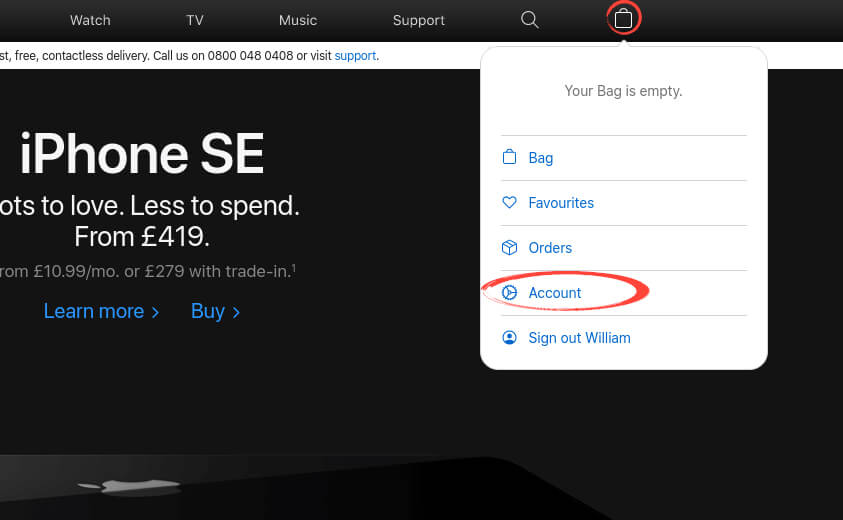
Under the ‘Account Settings’ heading, press the link that reads ‘Login and password.’
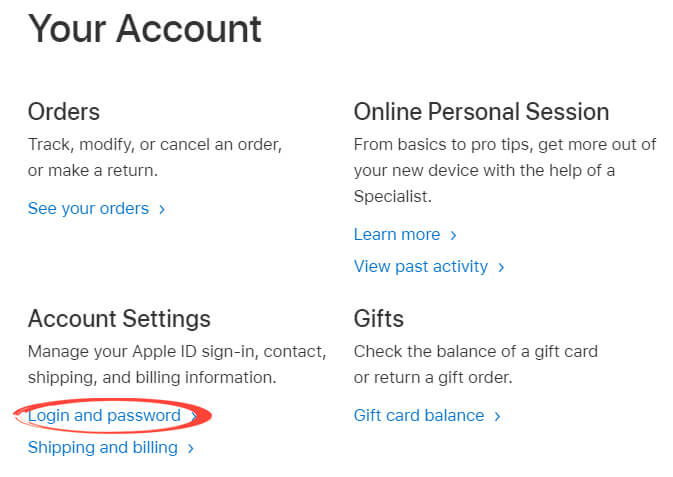
Under the Apple ID heading, click ‘Edit.’

Click ‘Change Password.’

Enter your current password, then your new password twice to confirm. Now click ‘Change password…’
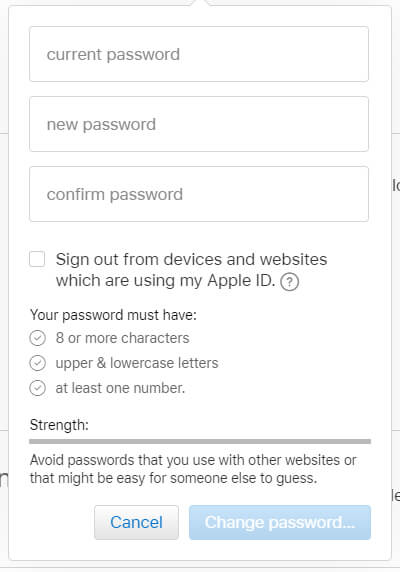
If you’re concerned about your password, visit our guide on common password mistakes.
3. Apple ID Account Recovery
If you find yourself locked out of your Apple account, you’ll need to use Apple’s recovery system.
Go to the login page. Underneath the login window, click on the link that reads ‘Forgotten your Apple ID or password?’
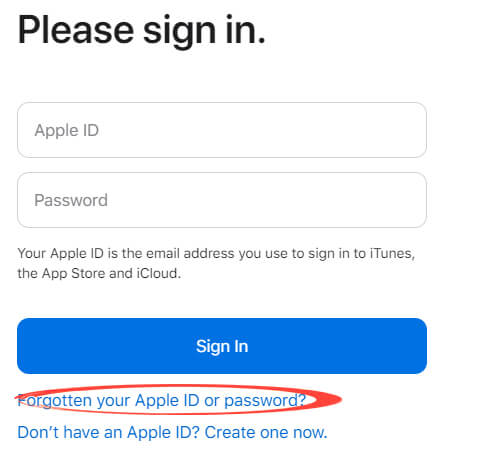
Enter your ID and click ‘Continue.’

Enter your phone number and click ‘Continue.’
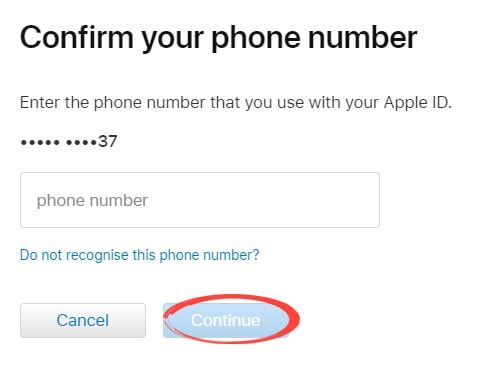
Enter the code that was sent to your phone and click ‘Continue.’
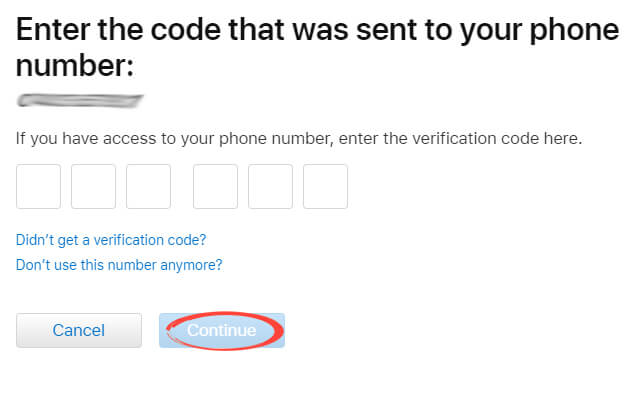
Enter the code sent to your email address and click ‘Continue.’
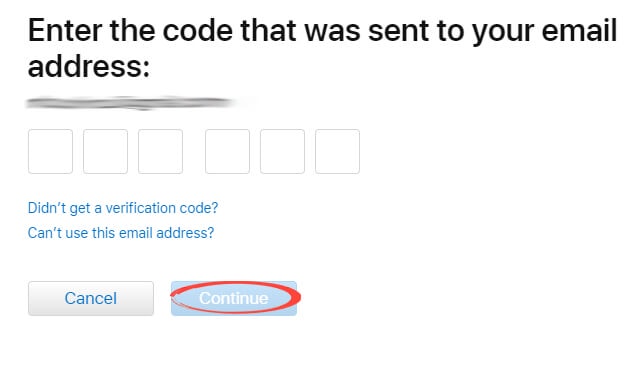
Enter your new password twice to confirm it, and click ‘Continue.’
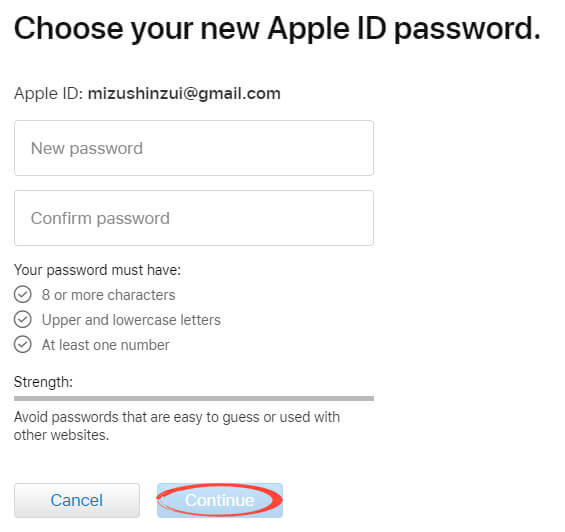
4. Contact Apple
If you can’t recover your account, you’ll need to contact the company directly.
Go to the support page and click on ‘Apple ID.’
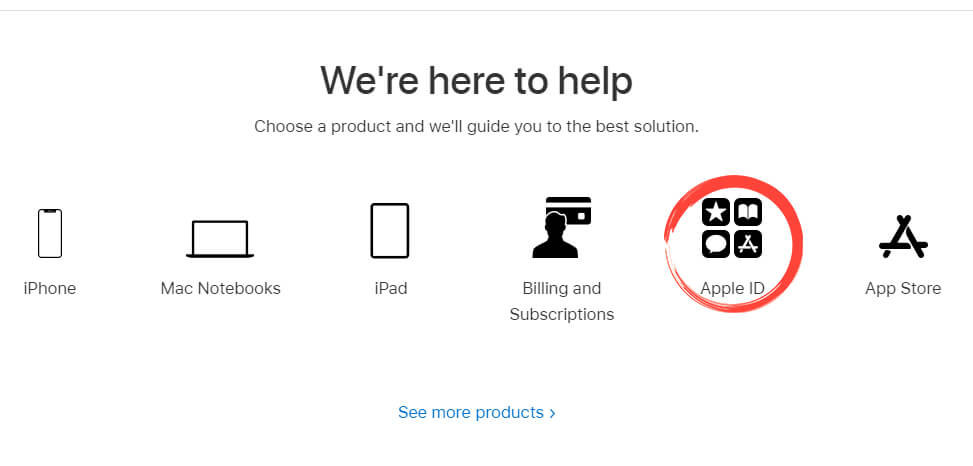
Click ‘Security & Phishing.’

Click ‘Security concerns or account compromised.’

Select your preferred contact method to get in contact with Apple.
 Once you have access to your account again, visit our guide on securing your Apple account.
Once you have access to your account again, visit our guide on securing your Apple account.
If you’ve been hacked, get immediate help here.
Apple image by MeskPhotography from Shutterstock.com