When you take a picture or create an image on your phone or computer, personal information is saved in the image as metadata. Information such as your location, phone or camera type, and even names and numbers can be attached to the image as metadata. Before you upload a picture to the internet or social media, you should ensure your photos don’t contain personal information.
Below are the steps you need to take to remove your personal info from pictures.
Checking the Metadata
The first step you should take is to check your pictures’ metadata. How you do this differs depending on what platform you’re using, both mobile and desktop.
iOS
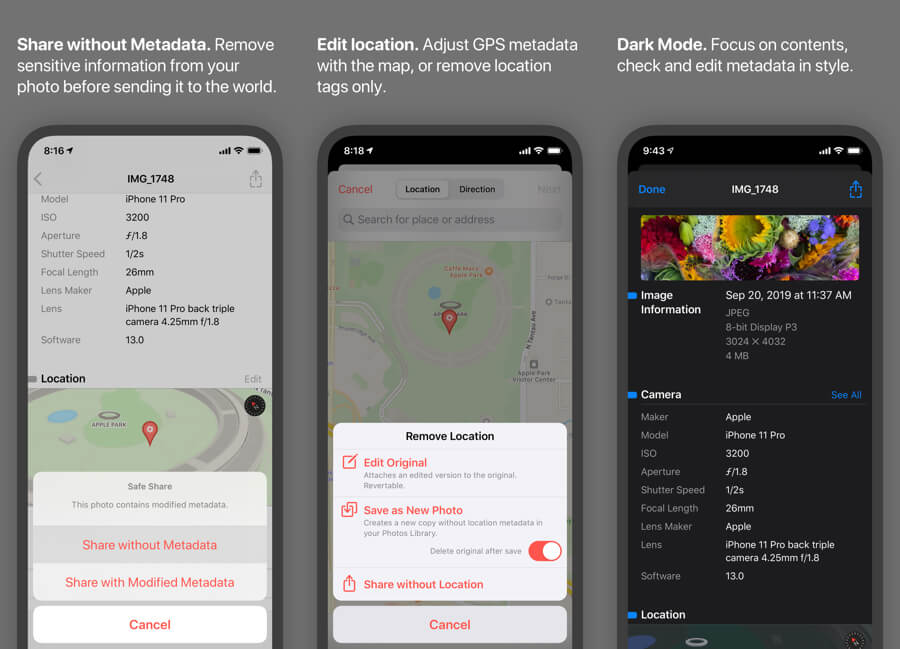
If you’re using an iOS device (iPad, iPhone, etc.), your best bet is to use a third-party app. On the App Store, search for Metapho. This is a free app that you can use to get detailed information about your photos’ metadata. Once the app is downloaded and installed, navigate to your image and check through the listed data. You may find the date and time that you took the picture, as well as your location.
Android
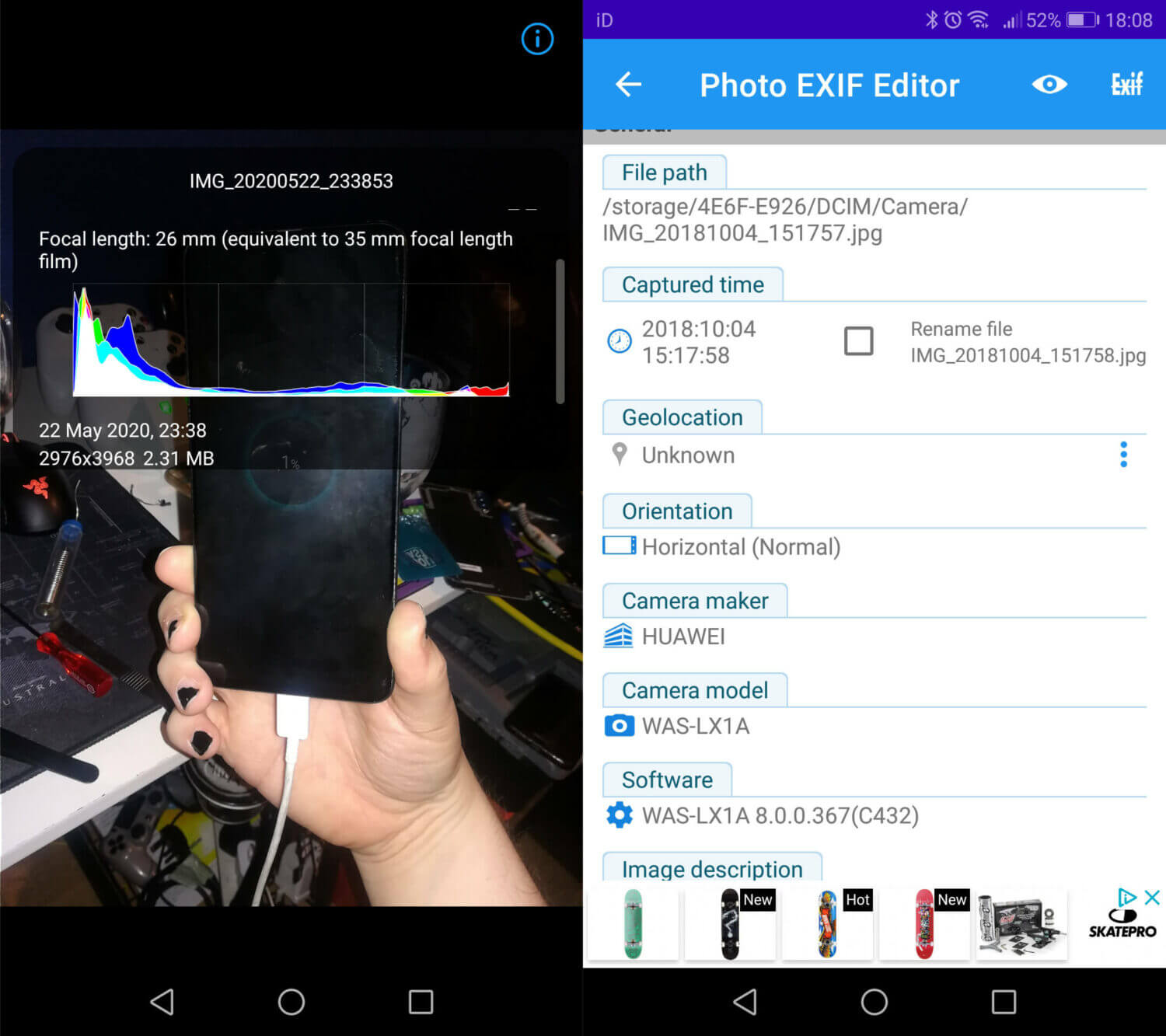
If you’re using an Android phone, there are two options. In your gallery, you should be able to click the ‘i’ symbol to see some of your photos’ metadata. However, you should use a third-party application to see the information in more detail. Go to the Play Store, search for ‘Photo Exif Editor,’ and install the app.
This app offers more in-depth information about your photos’ metadata. It even provides a photo map that shows how much location data is being saved on your pictures. Select the image you want to share and check the ‘location’ field. If a map is shown, you should remove that information before uploading the picture.
Windows Desktop
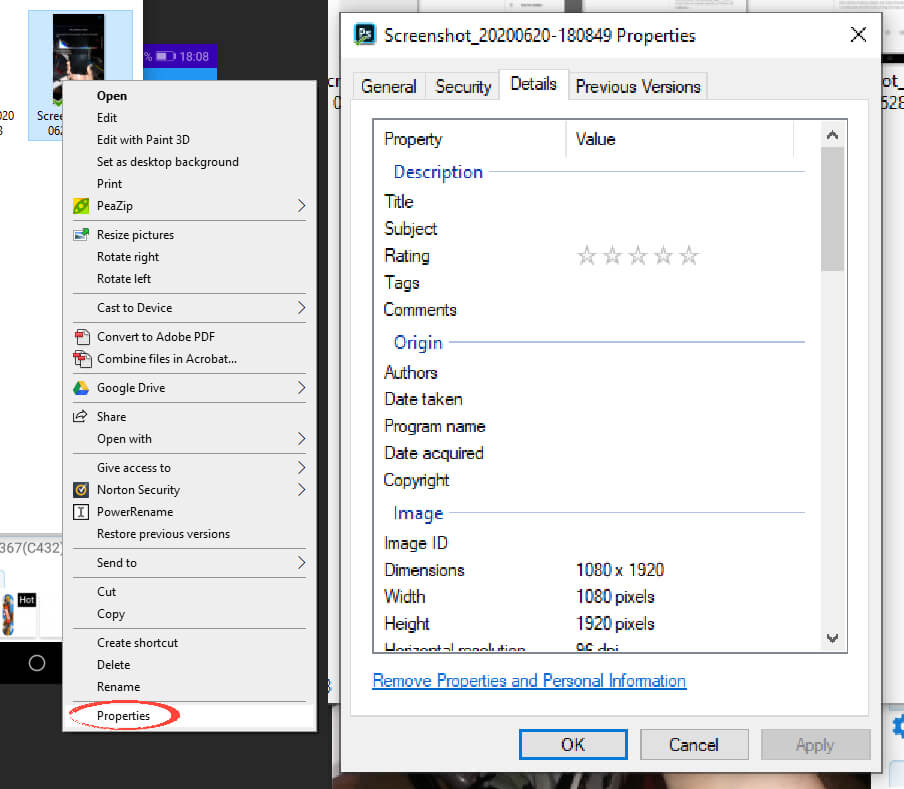
If you have the time, uploading your pictures to your desktop PC before uploading can be a good plan. This option prevents you from downloading any programs to check or edit metadata. You can check your photos’ metadata on Windows by right-clicking the image file and selecting ‘properties.’
Under the ‘details’ tab, you can find all the metadata, including any location information that may be tied to it. Clear that information before sharing the image if you find anything under the GPS tag.
MacOS
On MacOS, it’s straightforward to check your images’ metadata. Navigate to your photos in Finder, and select the 4th icon in the first row at the top of the window.
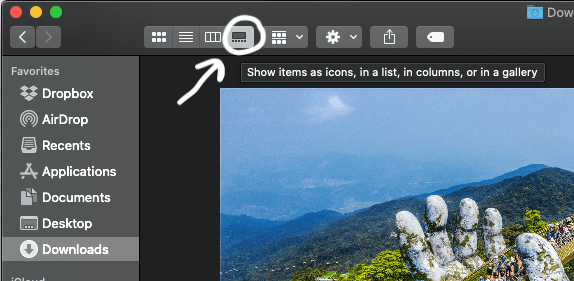
You’ll now be in gallery viewing mode. Here you can scroll through your photos, and when you highlight the image you are interested in, the metadata will be displayed on the right-hand side. If longitude and latitude information is included with the photo, then you should remove it before sharing the image.
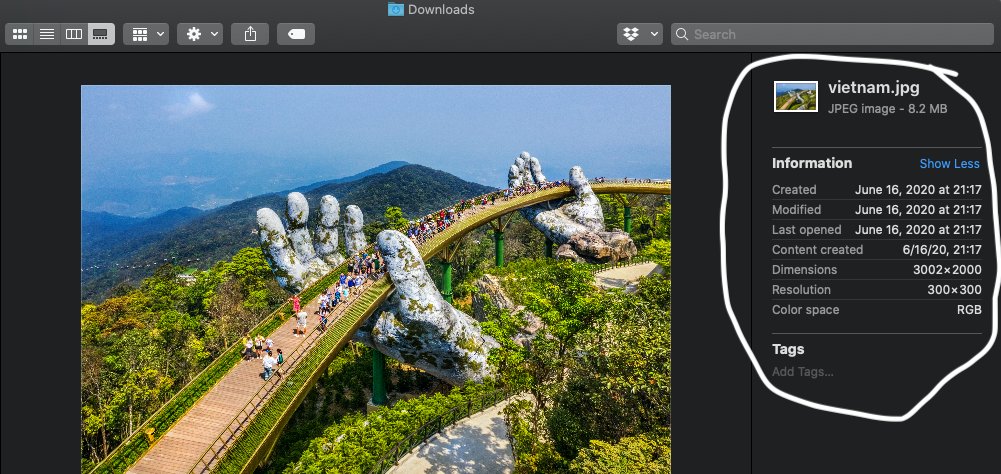
Removing the Metadata
iOS

On iOS devices, you have two options for removing the metadata. You can pay for an app that will work for you or synchronize your pictures to your Mac and remove the images with one of those methods. If you choose an app like ViewExif, you can select the rectangle/arrow symbol in the top-right corner to save or share the photo without any metadata included.
ViewExif functions similarly to Metapho, but you must buy the app outright without a free version. With ViewExif, you can locate the photo you want to share directly on your iOS device, press share, then select ViewExif. This allows you to share photos from your built-in photo browser without ever opening the app.
Android
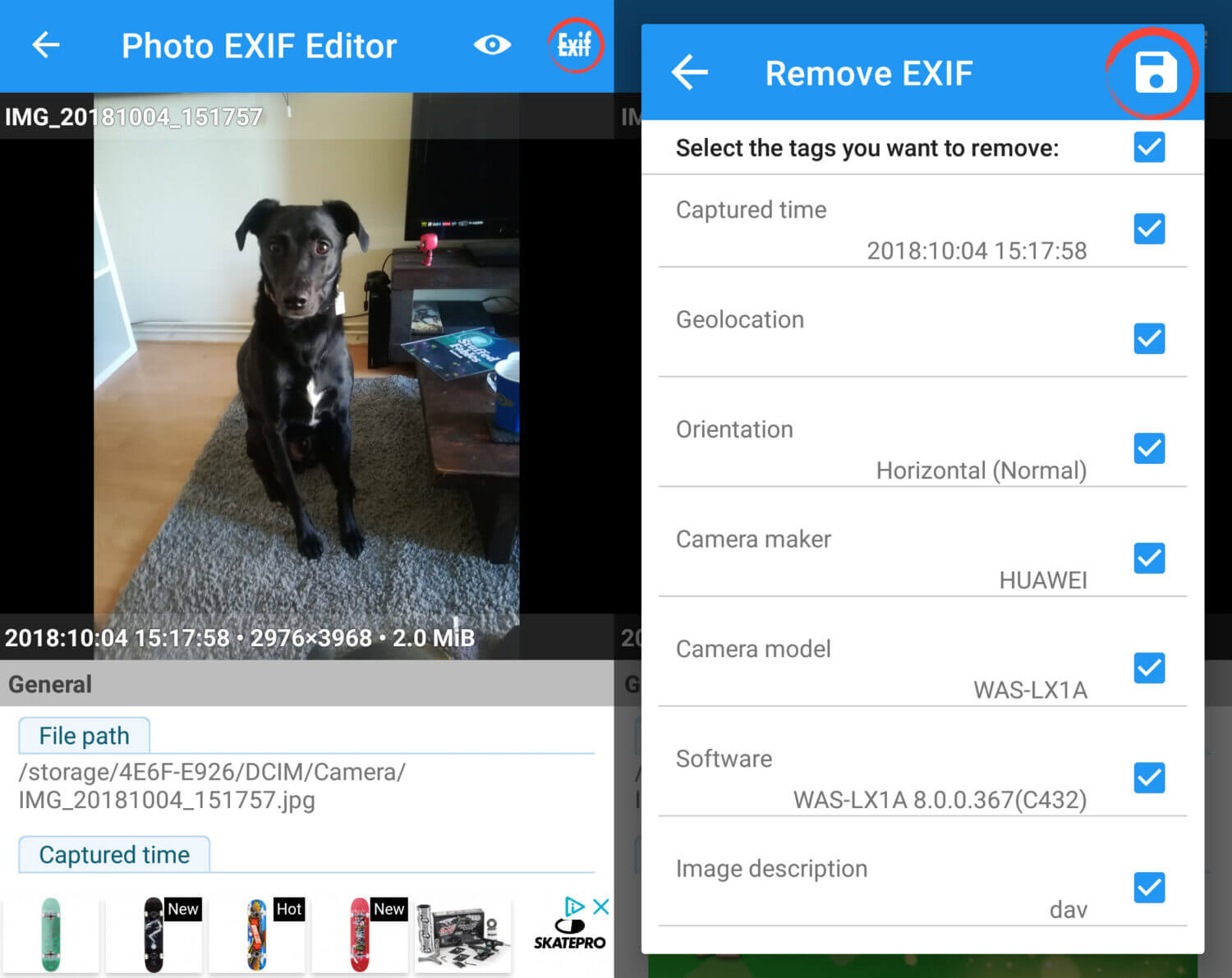
On Android, you can use the Photo Exif Editor to remove the metadata from your photos. In the app, navigate to the image you want to share. In the top-right corner, press the crossed-out ‘Exif’ symbol. From here, you can select to remove specific data types or all of them. Once you’ve saved the image, it can be safely uploaded to social media.
Windows Desktop
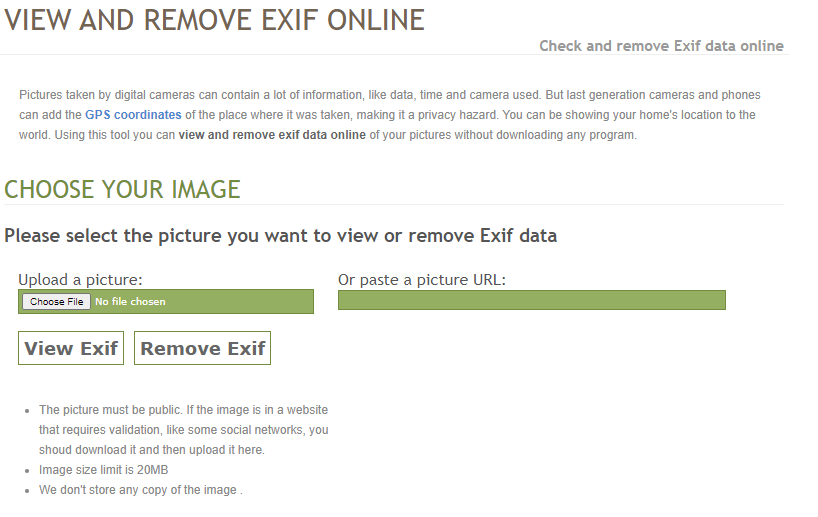
On a Windows desktop computer, you can use several free tools to remove metadata. The best is a browser tool called Verexif which can remove all the metadata from your photos. Go to Verexif.com, select and upload the image you want to clear, and then save a new copy to your PC. You are then safe to upload a picture of your life.
MacOS
On a MacOS computer, there is a pretty simple way of removing metadata from your photos. Open your image in Preview, go to ‘tools,’ and select ‘Show Inspector.’ Now select the (i) tab, then the ‘Exif’ tab, and you can delete any metadata you don’t want on the photo anymore. If you’re going to clear everything, you can use the same browser tool from Verexif.com.
If you’re struggling with your image metadata, contact us, and we’ll help you.
Featured image by OpturaDesign from Shutterstock.com