Social media companies collect a lot of personal information in a typical year. If you want to start the new year with a clean slate, you should try to delete this data. Below are instructions on how to wipe your data for the new year.
You should focus your efforts on Facebook, as they’re one of the world’s biggest private data collectors.
Off-Site Facebook Activity
Log into your Facebook account and click the arrow at the top right of the screen.
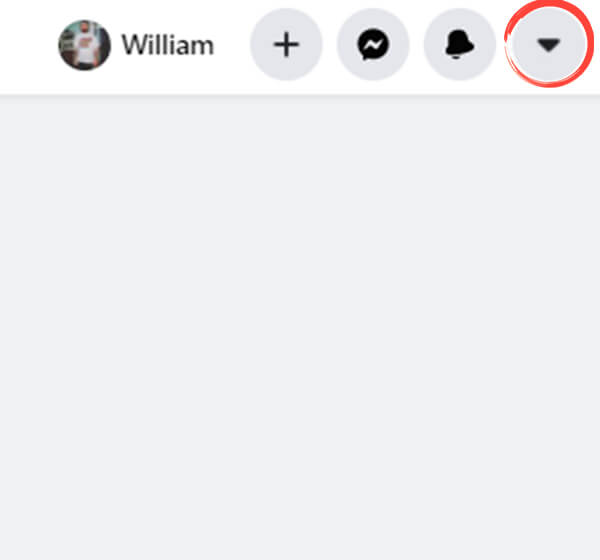
Click ‘Settings & privacy.’
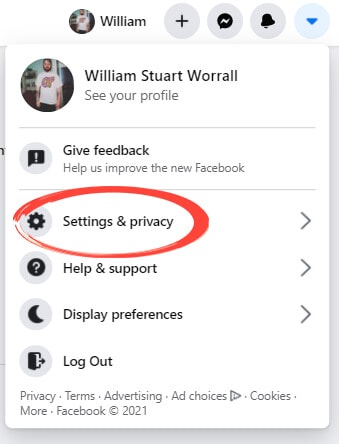
Click ‘Settings.’
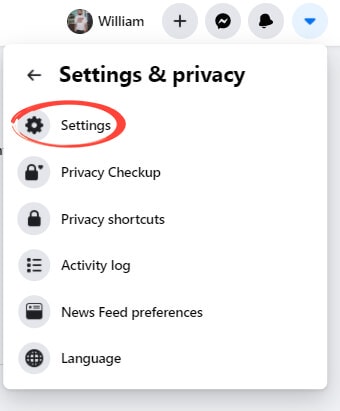
Select ‘Your Facebook information.’
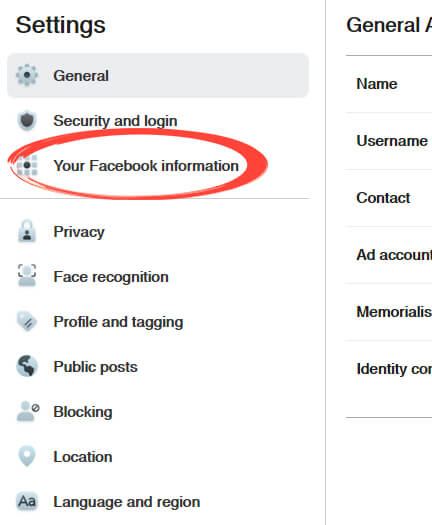
Under the heading ‘Off-Facebook activity,’ click ‘View.’
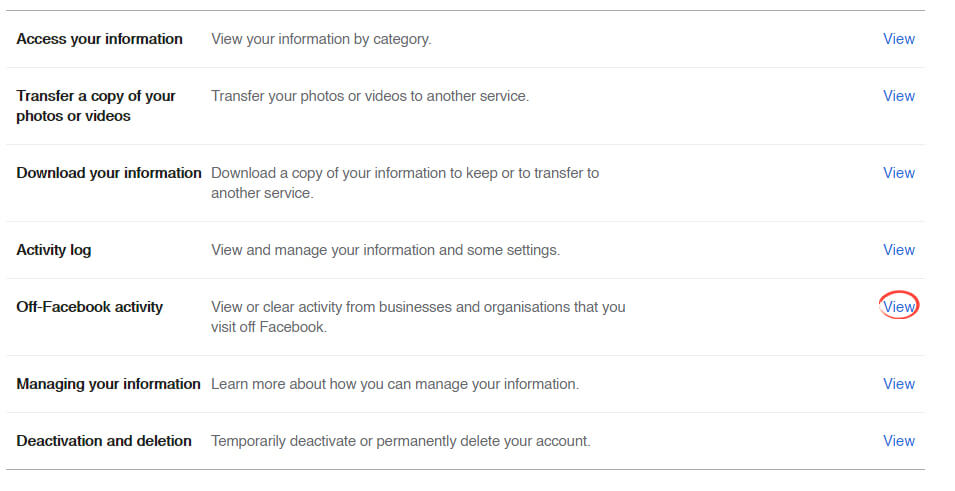
Under the heading ‘What you can do,’ click ‘Manage your off-Facebook activity.’ You may be asked to enter your password again to confirm your identity.
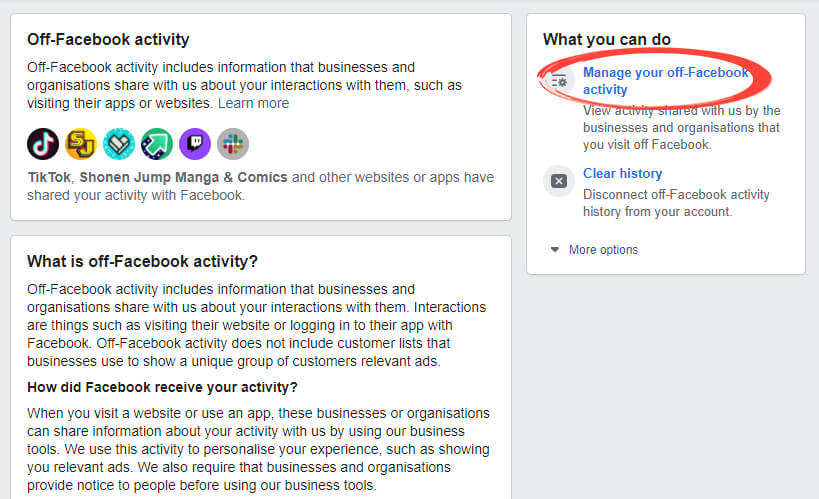
Click ‘Clear history’ at the top of the page.
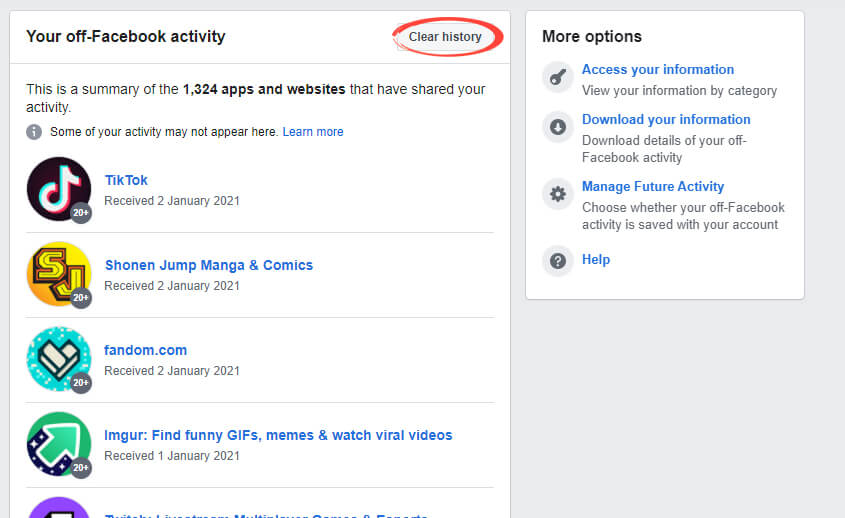
Click ‘Clear history.’
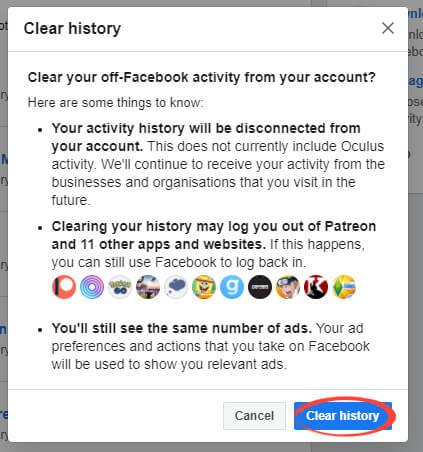
Once back on your activity page, click ‘Manage Future Activity.’
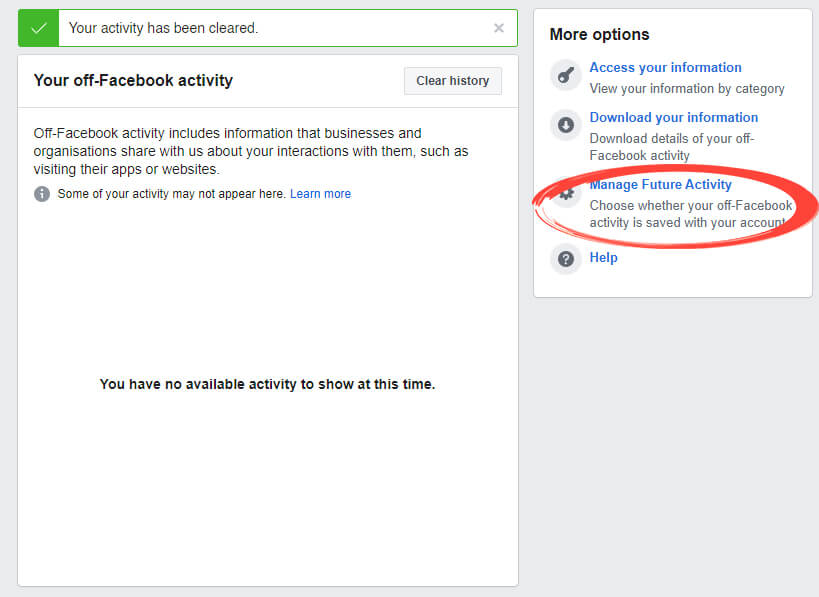
In the pop-up window, click ‘Manage Future Activity.’
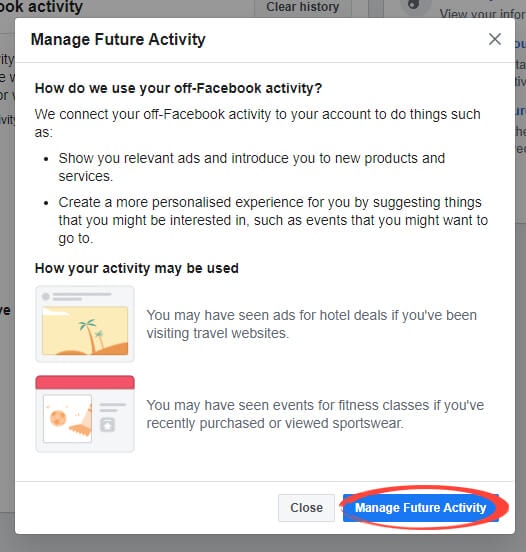
Under the headings ‘Future off-Facebook activity,’ click the blue switch.
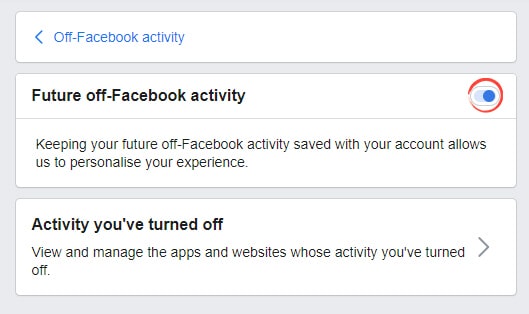
Click ‘Turn off’ to confirm the action.
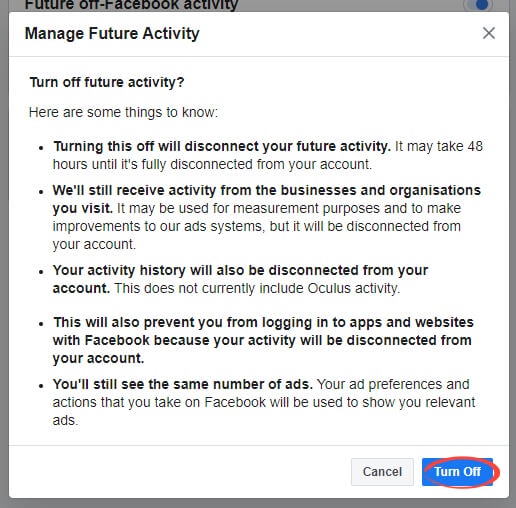
Please Note: If you go through with these actions, you can no longer log into apps or services using Facebook. Before turning off this feature, add alternate login methods to your apps or services.
Limiting Data Collection
After disabling the off-Facebook activity collection, you should do everything possible to lower personal data Facebook collects.
Post as infrequently as possible. Facebook collects information from the things you post on your profile. Facebook collects both images and text to create more profitable ads.
You should not use Facebook’s ‘check-in’ feature. Checking in gives Facebook information about which businesses and events you frequent.
Ensure you turn your location data off or remove Facebook’s permission to collect information from your phone.
Twitter doesn’t provide a tool to wipe your data completely, but you can reduce the information the site collects.
Log into your Twitter account, click ‘More’, and then ‘Settings & privacy.’
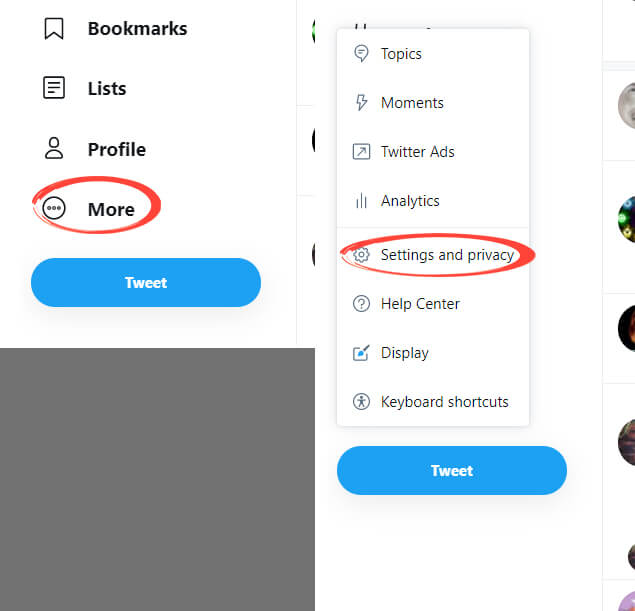
Click ‘Privacy and safety.’
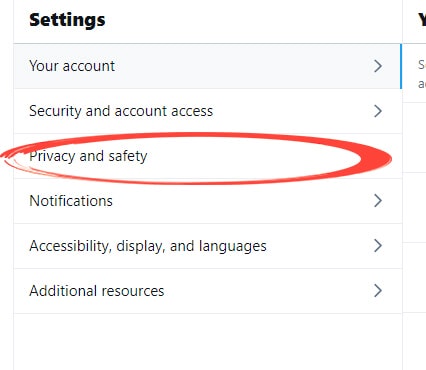
Click ‘Ads preferences.’
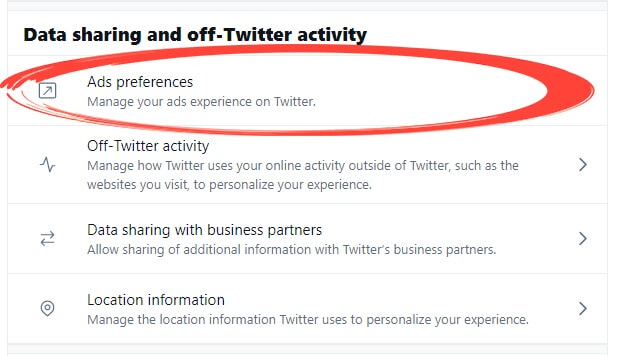
Ensure the box under ‘Personalized ads’ is unchecked, then click the blue arrow at the top left of the screen.
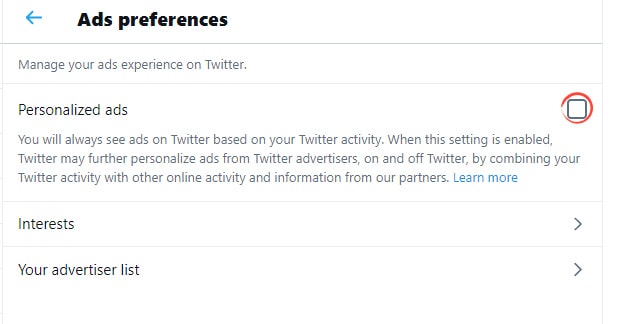
Click ‘Off-Twitter activity.’
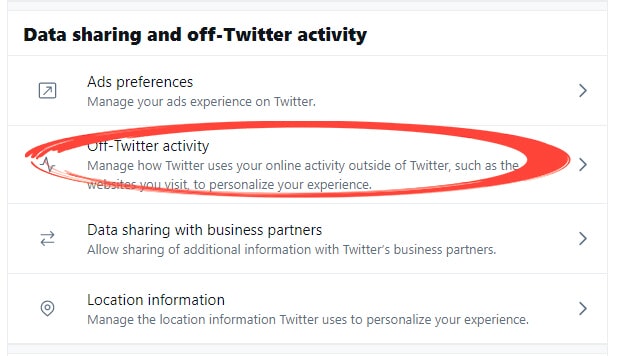
Ensure both boxes on the page are unchecked, then click on the blue arrow in the top left of the screen.
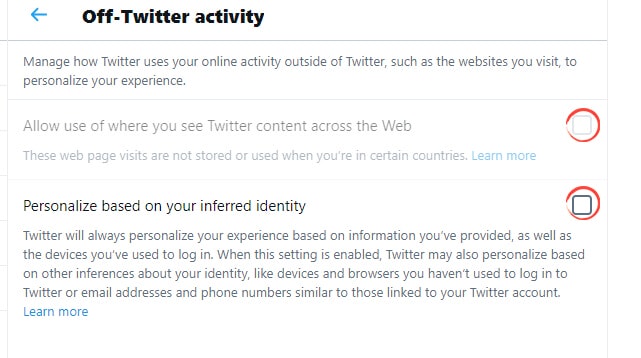
Click ‘Data sharing with business partners.’
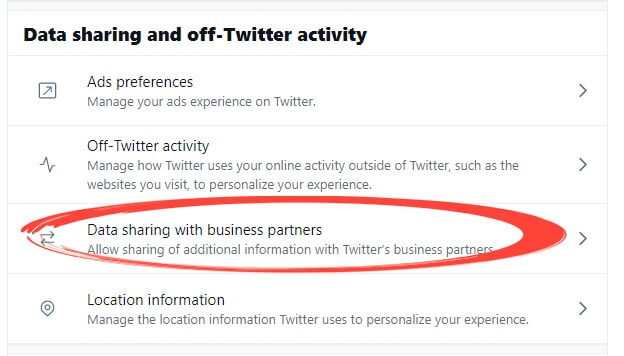
Ensure the box is unchecked, and then click the blue arrow on the screen’s top left.
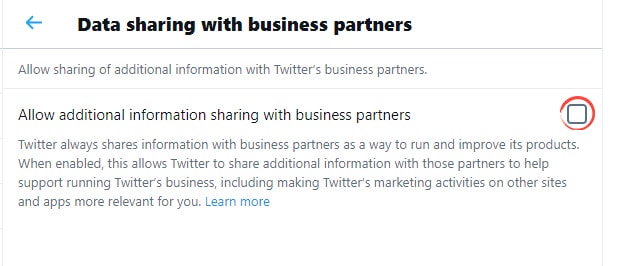
Select ‘Location Information.’
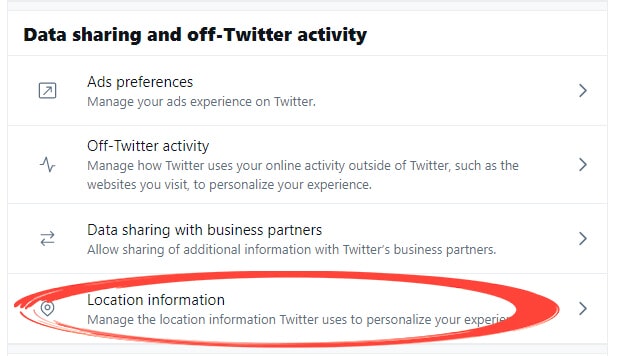
Ensure the box under ‘Personalize based on places you’ve been’ is unchecked.
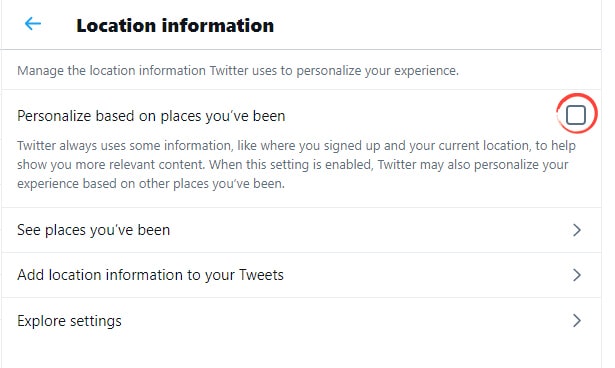
Be Careful about What You’re Posting
While it’s impossible to wipe all of your data from the internet, these steps should have given you a head start in 2021.
You should be careful when you post information on your social media accounts. Social media companies use these posts to gather information about you. The best way to limit the leaking of your personal data is to put as little of it out there as possible.
Worried about your online security? You can order an intensive security audit here.
Featured image by nopporn from Shutterstock.com