Emails are still an important part of the modern internet, despite being popular since the 90s. Most users have old email accounts they’ve forgotten about, but these accounts are a huge security risk. Old email addresses can give hackers access to other old accounts containing personal information. So what should you do? Below is a list of steps you need to take to delete your old email accounts and ensure your data is secure.
How to Delete your Gmail Account

Deleting your Gmail account is a simple process. Log into your account, click your display picture, then ‘Manage your Google Account.’ On your Google Account dashboard, click ‘Data & personalization,’ then scroll down to the ‘Download, delete or make a plan for your data’ heading. The option ‘Delete a service or your account’ will allow you to delete either specific Google services like Gmail or YouTube or your entire account.
How to Delete your Yahoo Account

Unlike other email services, Yahoo requires you to go to a specific page to delete your account rather than through menus. Log into your account on the account termination page. You’ll then be presented with details on how Yahoo deletes your account. As with many social media deletion services, you’ll be given a 30 days grace period to change your mind. After you confirm your e-mail address and wait 30 days, you will lose access to Yahoo mail and Flickr.
How to Delete Your Outlook Account

Like Yahoo, Outlook requires you to go to a deletion page to delete your email account. Go to the account closure page and make sure you’re logged into the account you want to close. You should now read the follow the directions presented on the account closure page. This list tells you what you need to do before you close your account. Once you’re sure you’ve followed all of the directions, click ‘Next.
The final page asks you to confirm you understand what you’re losing when you close your account. You should be sure to read through this before going ahead with the closure. You won’t be able to reclaim your account once you’ve deleted it.
How to Delete your AOL Account
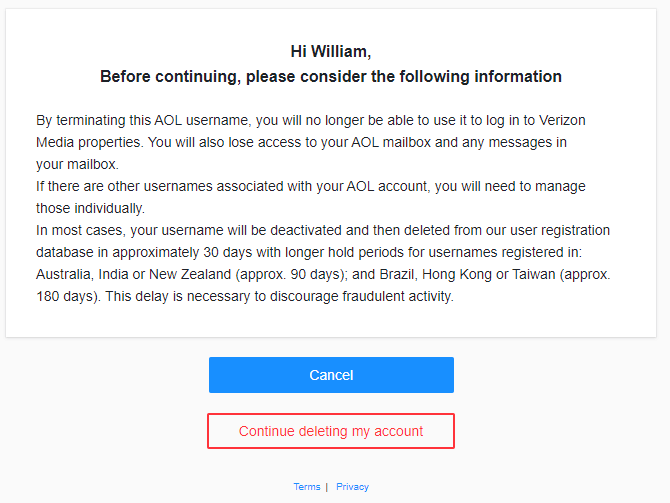
As the same company owns AOL as Yahoo, their closure procedure is similar. You need to go to the account closure page and log in. You’ll have to read through a list of the benefits you’ll lose before clicking ‘Continue deleting my account.’ The final step is to enter your email address to confirm the deletion.
You can recover your account for a 30-day period of time by logging back in and creating a new password. Once it’s removed from AOL’s servers, you won’t be able to access it anymore.
How to Delete your iCloud Mail Account

iCloud Mail comes as part of an Apple ID but has to be enabled on an iDevice. To delete your account, you’ll need to delete your Apple ID completely.
Log into the Apple ID privacy portal, and click the last option ‘Request to delete your account.’ You’ll be presented with several pages detailing everything you’ll lose by deleting your account. You should be aware that deleting your Apple ID will mean losing access to any purchases made on iTunes.
The next step is to read through the terms and conditions of account deactivation. Once you’ve accepted the terms and conditions, you’ll be asked to select a contact method. Apple will update you on your account’s status as you go through deletion so you can be informed when it’s gone for good. You’ll be given a code which you should save as it is the only way for Apple to identify you if you want to change your mind.
Once you’ve confirmed you have your code saved, you’ll be given a 7-day period before your account is deleted. This is so that Apple can verify you want to delete your account.
If you’re worried about your email account security, you can order a comprehensive security audit here.
Featured image by camponildo77 from Shutterstock.com