Your Google account is used across several online services. It’s necessary for Gmail, YouTube, and cloud productivity software like Drive and Docs. With so many different services requiring a Google account, you must keep your account safe. What can you do to protect yourself from hackers and scammers? Below are the steps you need to follow to secure your account.
Turn on Google 2FA
Two-factor authentication is a basic line of defense against attacks from hackers. It requires the user to access a specific phone number or app whenever they log in. While it may be less convenient, 2FA makes your account a lot more secure and should always be turned on.
Log into your Google account and click on your profile picture in the top right corner.

Click ‘Manage your Google Account.’

Click ‘Security’ on the left navigation panel.

Under the ‘Signing in to Google’ heading, click 2-Step Verification.

Click ‘GET STARTED.’
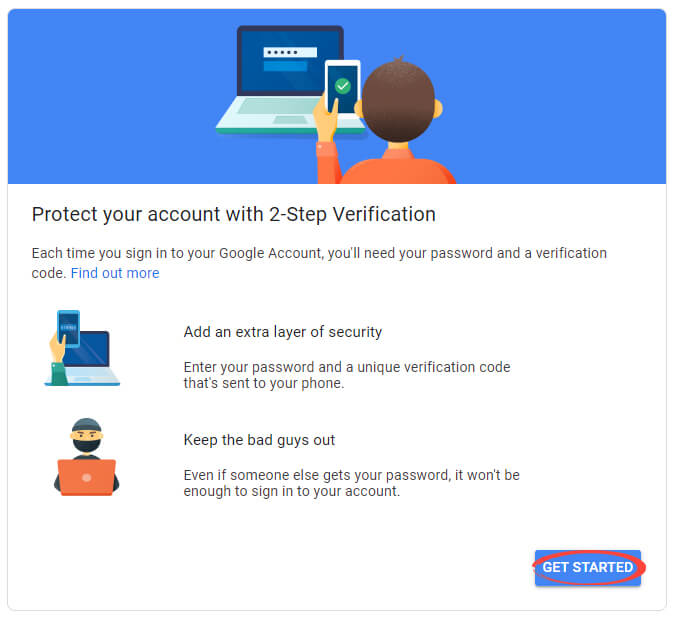
If you see your device, click ‘CONTINUE.’

Enter your phone number and select ‘Test message.’ Click ‘SEND.’
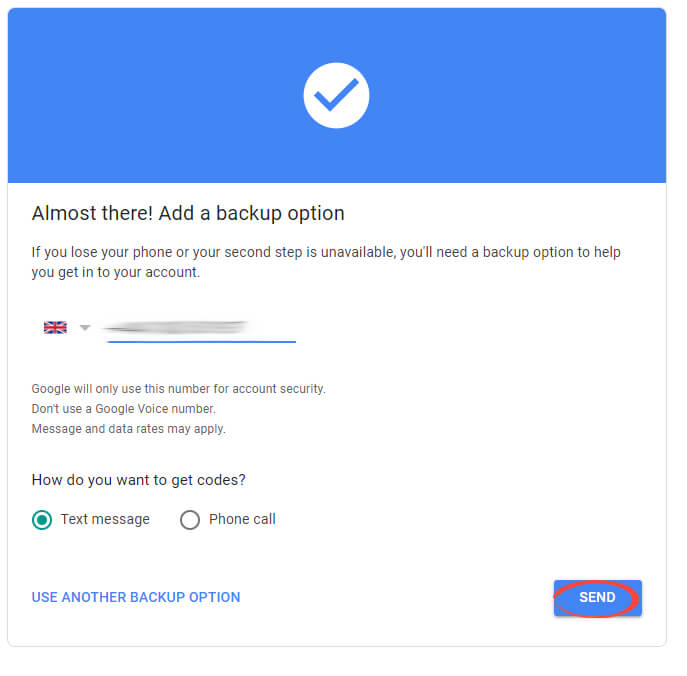
Enter your code and click ‘NEXT.’
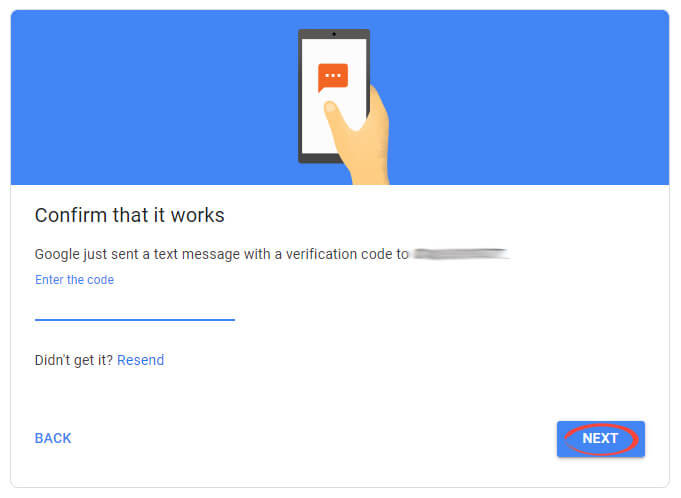
Click ‘TURN ON’ to activate 2FA.

Be advised: If you are going to use an app instead of your phone number as the 2FA option, then you must ensure you keep backup codes or that you use Authy, the authenticator app, with a cloud backup. If you lose your phone without a backup of your 2FA-codes to log in, you’ll lose access to your account.
Google Security Check-up
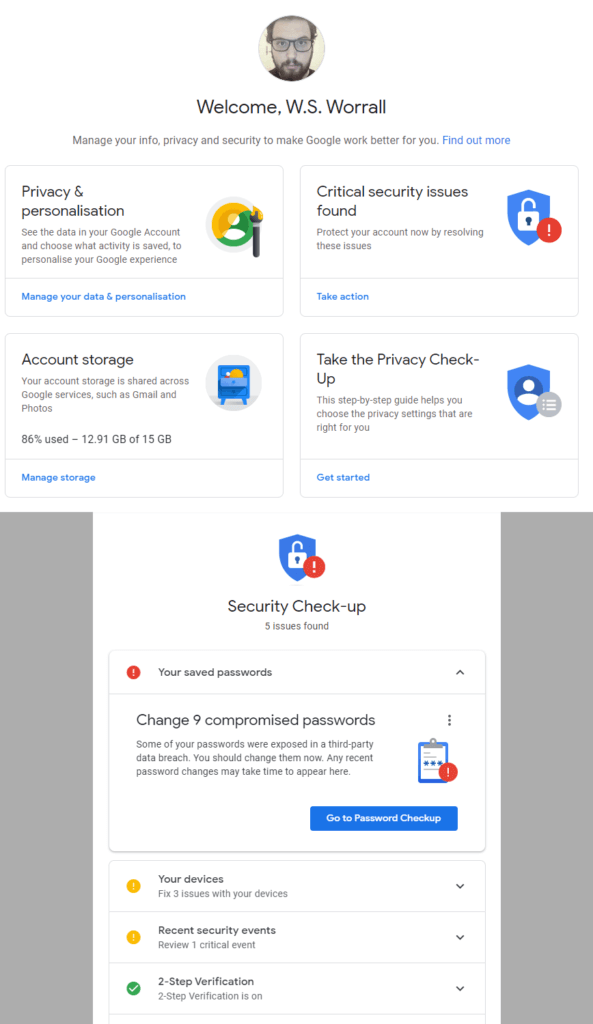
An excellent feature offered by Google is the account ‘Security Check-up’. When you log into your account, you should see four sections on your home page. The top-right section is your security checker. Click either ‘Secure account’ or ‘Take action,’ depending on how insecure your account is.
The security checker gives you a comprehensive list of both minor and major security issues currently troubling your account. Follow the steps in the checker to ensure all of your security flaws have been fixed. You’ll have to change passwords that have become compromised or are shared by multiple accounts.
Google Privacy Check-up
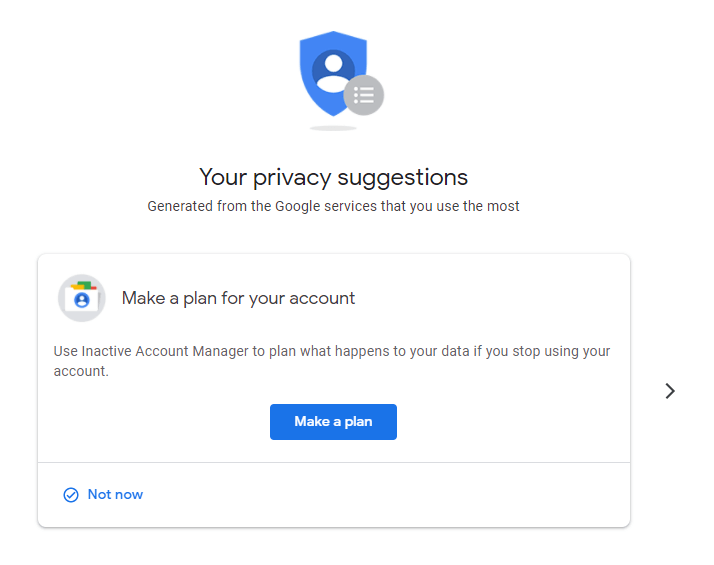
Google offers a ‘Privacy Check-up’ similar to the ‘Security Check-up,’ but it helps you manage your privacy options across multiple services. Follow through the checklist and make sure your privacy settings are correct. The more restrictive settings will limit the information people get about you on places like YouTube.
Use a Strong and Unique Password
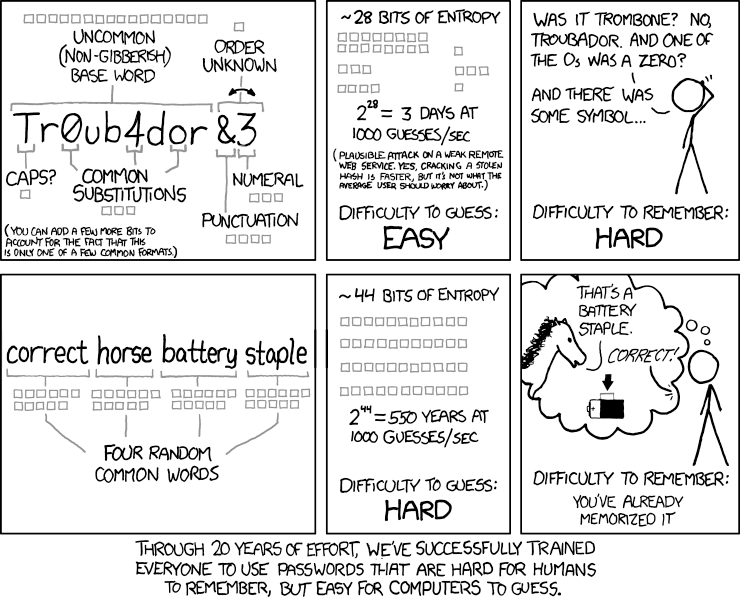
You should be sure to use a strong and unique password for your Google account. If you’re using your Google account to store passwords, you should take extra care with your password. Use a password generator, or follow advice to produce a strong password you can remember easily. Make sure you’re not using this password anywhere else. If another account becomes compromised, your Google account will be vulnerable.
If you’re not using your account as a free password manager, you can use a service like DashLane or 1Password to store a strong, generated password. The four common words method mentioned above is perfect if you plan to use Google as a free password manager.
For more advice when creating your password, check our guide to common password mistakes.
Don’t Share Your Account Information
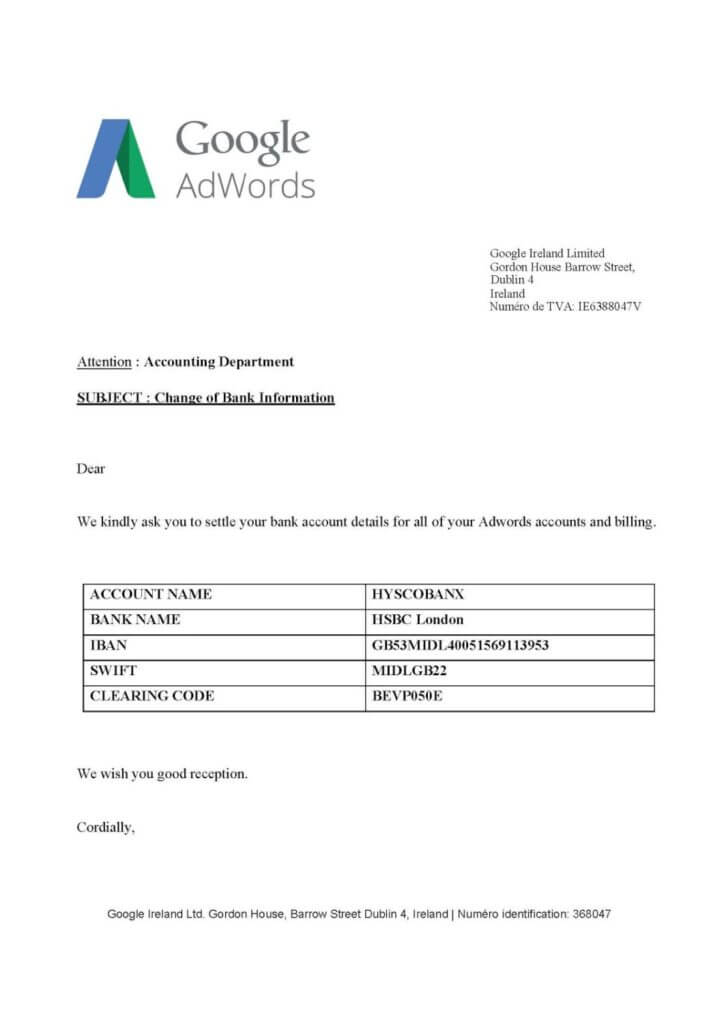
You must not share your Google account information with another person. Even if you’re sharing with someone you trust, you can’t be sure they’ll be as careful with your account as you are. You should be especially wary if someone asks to share your account via an online message. Hackers who have broken into your friends’ accounts may use them to get into yours as well.
If someone asks for your Google account to share a file, you should refuse. There are built-in functions via Google Drive and Docs to share files and documents safely. You should be on the lookout for fake emails claiming to be from Google and ask for your login information or personal details.
Has your Google account been hacked? Visit our guide for recovering your account here.
If you’re worried about your Google Account’s security, you can order a security audit here. If you need to recover a Google Account, please read our tutorial here.
Featured image by PK Studio from Shutterstock.com